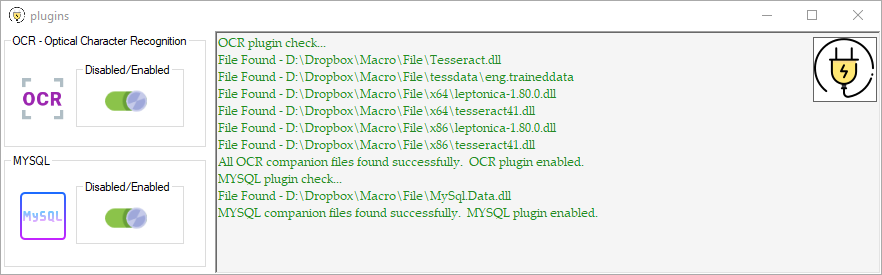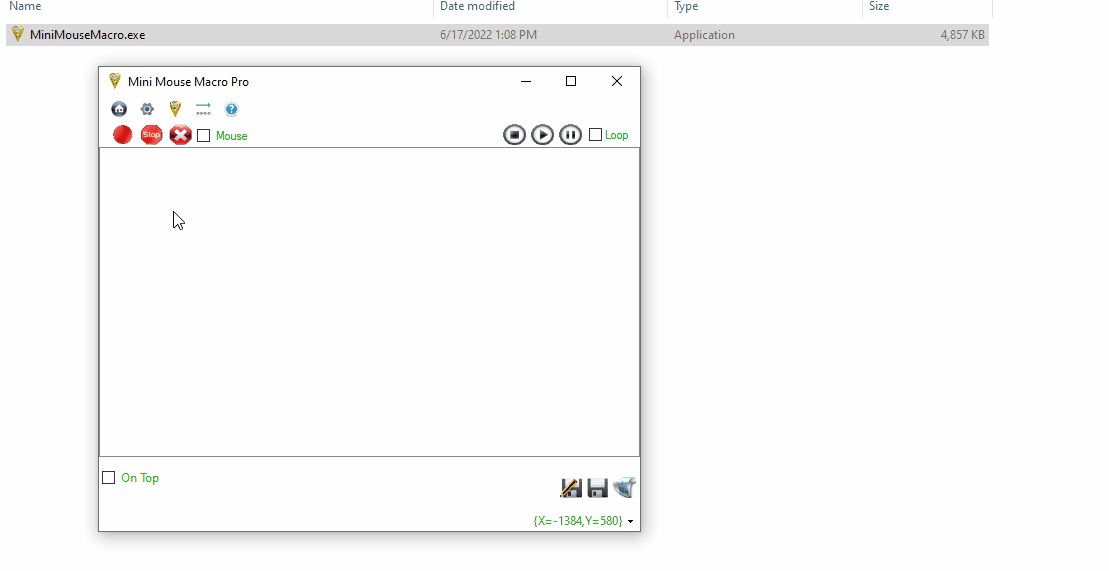Mini Mouse Macro Plugins
Plugins extend the functionality of Mini Mouse Macro, adding specialized capabilities that enhance your automation workflows. This page describes how to enable plugins and provides information about the currently available plugins.
Enabling Plugins
To enable a plugin within Mini Mouse Macro:
- Open the Plugin Manager: Launch Mini Mouse Macro and go to
Tools->Plugins. - Click ‘Enable’: In the Plugin Manager, locate the plugin you want to enable and click the corresponding ‘Enable’ button.
- Automatic Download: The plugin will automatically download the necessary files from
https://minimousemacro.comand save them to the same directory whereMiniMouseMacro.exeis located. - Restart (If Necessary): Some plugins may require restarting Mini Mouse Macro for the changes to take effect.
Important Notes:
- File Location: The downloaded plugin files must remain in the same directory as
MiniMouseMacro.exefor the plugin to function correctly. - Manual Installation: You can also download and install plugins manually. Instructions for manual installation are provided below for each plugin.
Available Plugins
OCR Plugin
The OCR plugin adds Optical Character Recognition (OCR) capabilities to Mini Mouse Macro, allowing you to extract text from images and screen regions.
Functionality:
- Extracts text from image files or screen captures.
- Supports multiple languages through downloadable language dictionaries.
- Integrates with
IFconditions for text-based automation.
Automatic Installation:
- Enable the OCR plugin through the Plugin Manager as described above. The necessary files will be downloaded automatically.
Manual Installation:
- Download: Download the OCR companion files from https://minimousemacro.com/downloads/ocr_files.zip.
Extract: Extract the contents of the downloaded ZIP file into the same directory as
MiniMouseMacro.exe. The extracted files should be structured as follows:Mini Mouse Macro Install Directory/ ├── MiniMouseMacro.exe └── tessdata/ └── eng.traineddata (and other language files)- Restart (If Necessary): Restart Mini Mouse Macro if it was already running.
Additional Language Dictionaries:
- Download additional language dictionaries from https://github.com/tesseract-ocr/tessdata_fast.
- Place the downloaded
.traineddatafiles into thetessdatadirectory.
MySQL Plugin
The MySQL plugin enables Mini Mouse Macro to interact with MySQL databases.
Functionality:
- Connects to remote MySQL servers.
- Executes SQL queries (e.g.,
SELECT,INSERT,UPDATE,DELETE). - Retrieves query results into the
%MYSQL_RESULT%variable.
Automatic Installation:
- Enable the MySQL plugin through the Plugin Manager. The required files will be downloaded automatically.
Manual Installation:
- Download: Download the MySQL connector files from https://minimousemacro.com/downloads/mysql_files.zip.
- Extract: Extract the contents of the downloaded ZIP file into the same directory as
MiniMouseMacro.exe. - Alternative: You can download and install the official MySQL Connector/Net 8.0.23 from downloads.mysql.com/archives/get/p/6/file/mysql-connector-net-8.0.23.msi.
Important Notes:
- Connector Version: The MySQL plugin is based on the MySQL Connector/Net version 8.0.23. Using a different version might cause compatibility issues.
- Security: Be cautious when storing database credentials in macros or files. Consider using more secure methods like environment variables or dedicated credential management tools.
Plugin Development (Future)
Information about developing custom plugins for Mini Mouse Macro will be added in the future.