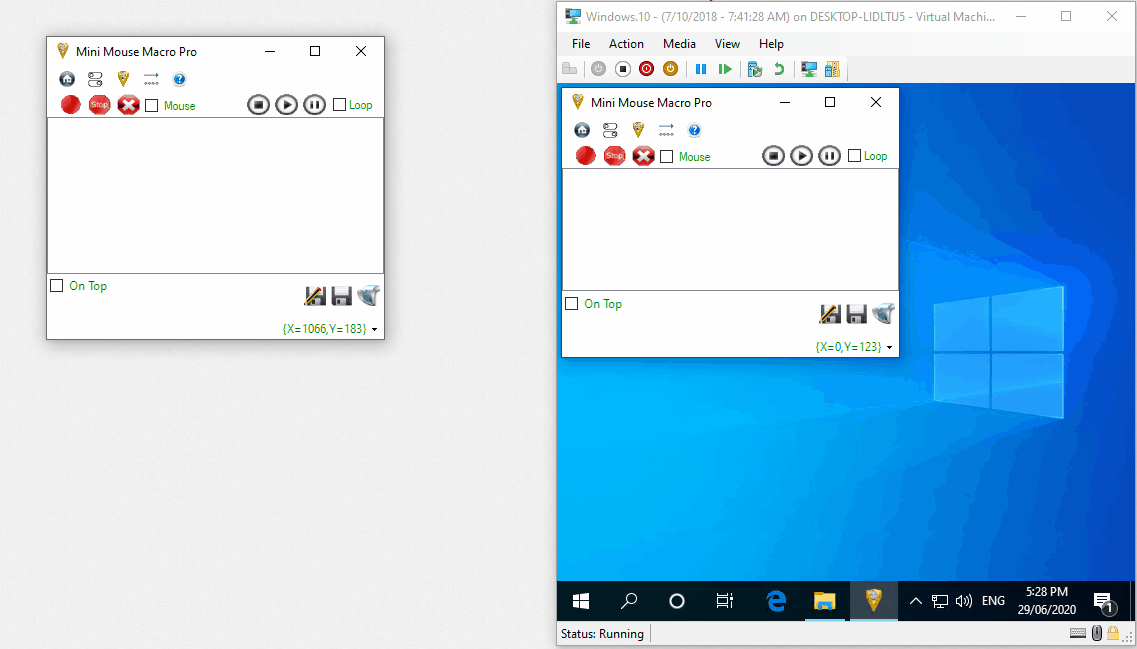Actions - Remote
Table of Contents
Mini Mouse Macro - Remote Action Commands
Mini Mouse Macro supports remote macro control through Remote Action Conditions and The Remote Tool.
Enable Sending and Receiving Remote Commands
For Mini Mouse Macro to accept incoming commands from other instances, it must be allowed through the local firewall.
The first time ‘Listening’ is enabled to receive commands, you may be prompted by your firewall to allow inbound connections to MiniMouseMacro.exe.

Firewall must be allowed to ensure receiving.
To enable sending and receiving from and to Mini Mouse Macro, the following settings need to be applied within the Remote Connections settings:
- Enable Remote Connections: The global switch to turn on any remote communications.
- Listening IP:PORT: The local IP and port to listen on. The default of
0.0.0.0enables listening on any interface. - Enable Sending from this MMM: The global switch to turn on any outbound sending from a local Mini Mouse Macro instance.
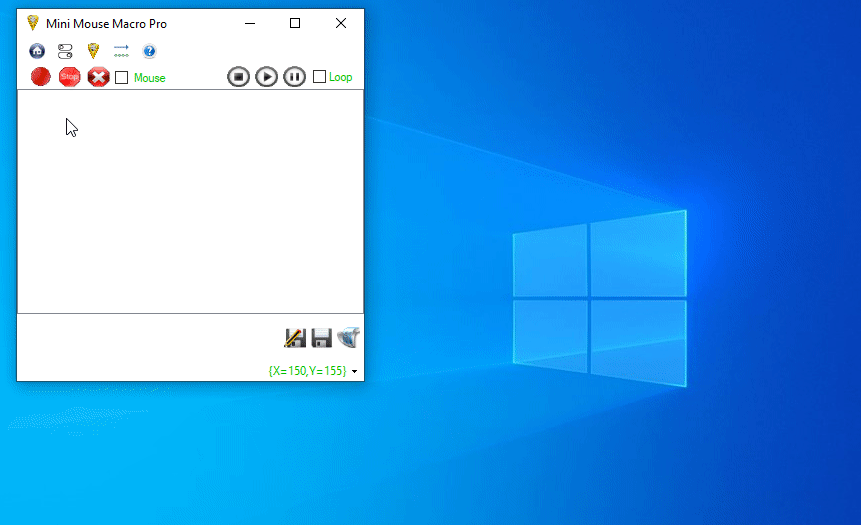
Enabling sending and receiving connections.
Security
Questions and Answers
Is the data I send and receive from Mini Mouse Macro encrypted or protected in any way during transit?
- No.
- All data sent from Mini Mouse Macro is not encrypted, and no integrity checking is performed to ensure the data received has not been altered or comes from a trusted source.
What about the ‘Connection Whitelist’? That will protect me from untrusted sources.
- No.
- The connection whitelist will only allow connections from IP addresses or computer host names within the whitelist. However, Mini Mouse Macro does not prevent IP address spoofing.
Can I use Mini Mouse Macro across the global internet?
- No.
- It is not recommended to use Mini Mouse Macro across the internet. The application lacks proper security measures to mitigate risks from untrusted sources.
What about a VPN? That should be secure, right?
- No.
- A VPN will provide a secure connection across the internet however, it will not protect the data once it reaches the local network.
I trust my local network. I’m good for VPN over the internet then, right?
- No.
- While a VPN can secure communication over the internet, you must ensure that all devices and systems on your local network are secure and trusted.
- Any compromise within the local network (e.g., malware or unauthorized access) can still intercept or manipulate Mini Mouse Macro’s unencrypted data.
- Additionally, ensure that the connection whitelist in Mini Mouse Macro is properly configured to limit access to only trusted IP addresses or host names, reducing the risk of unauthorized commands.
Okay, well i’m going to use a VPN and only allow connections from trusted sources. I’m good to go, right?
- Do so at you’re own risk!
- It is not recommended to use Mini Mouse Macro across the internet, even with a VPN. The application lacks proper security measures to mitigate risks from untrusted sources.
Well I’m a heaps l33t h4x0r and I know what I’m doing. I’m going to use it anyway.
- Look into these measures to help you minimize some risks:
- Use a VPN and ensure that the connection whitelist is properly configured to limit access to only trusted IP addresses or host names.
- Use the connection whitelist to limit access to only trusted IP addresses or host names.
- Configure you’re windows firewall to only allow incoming connections from trusted sources.
- Tunnel the connection through a secure SSH tunnel.
- Use a reverse proxy to secure the connection with TLS.
- Check out stunnel for a way to secure the connection with TLS.
- Implement a local VPN if you’re concerned about the security of the local network.
- Monitor the network traffic for any unusual activity.
- Refer back to the answer of the last question…Do so at you’re own risk!
Remote Action Conditions
Remote Action Conditions allow for sending remote commands to other Mini Mouse Macro instances during a running macro.
Remote Address
To send remote commands, the remote address must be defined. The address can either be an IP and port or a hostname and port of a listening Mini Mouse Macro instance.
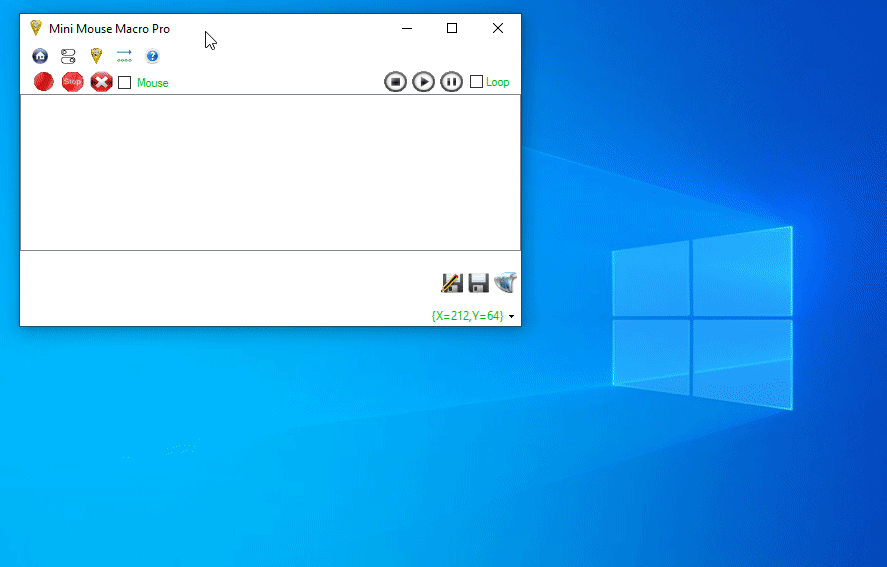
Configuring the remote address.
Connection Check
A connection check validates if the destination Mini Mouse Macro instance is listening and responding to commands.
- The connection check sends a
hellopacket and waits for a reply. - If a reply is received within 30 seconds, the host is considered up.
A connection check can be executed as an action condition, but it is better suited for the Remote Tool.
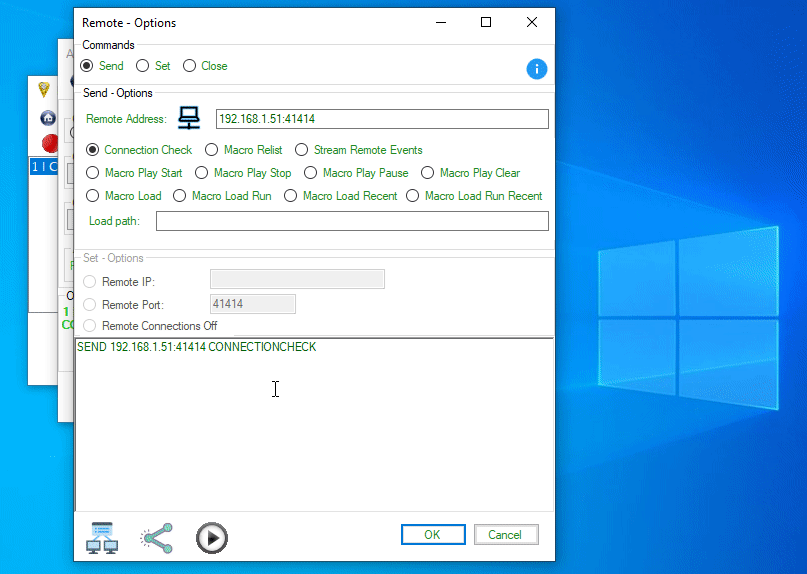
Connection check via an action execution.
The Remote Tool
The Remote Tool provides an interface to send commands to other Mini Mouse Macro instances and view incoming connection information.
Connection check from the Remote Tool
To check the connection status of a host:
- Select the host.
- Right click and choose Connection.
- Select to Check Connection to the Remote Host.
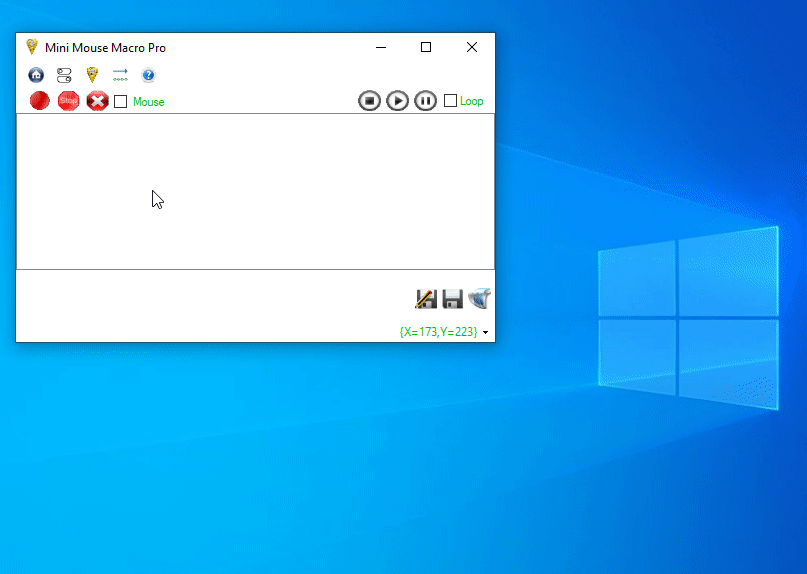
Connection check via the remote tool.
Adding a Host
To add a host to the Remote Tool:
- Select Add Remote Host from the menu.
- Add the host address.
- Click Save to store the host.
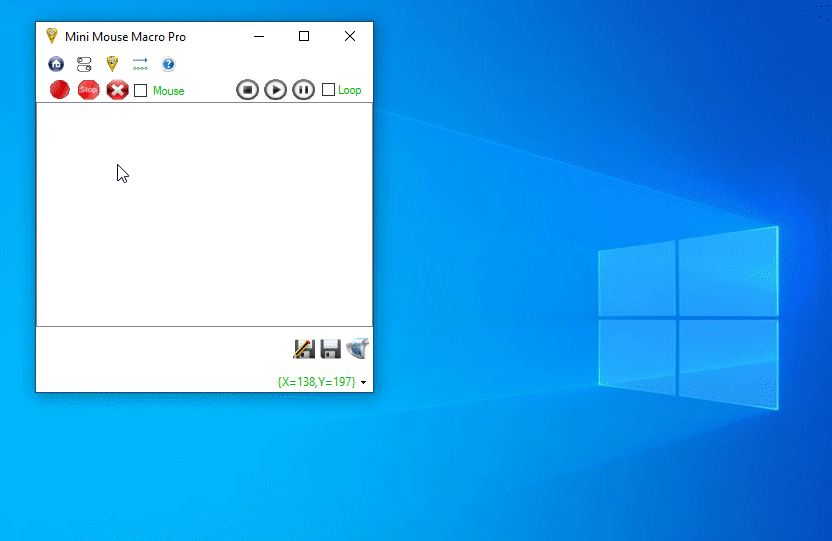
Adding a host in the Remote Tool.
Sending Commands from the Remote Tool
To send commands to remote instances:
- Add a host.
- Select the host.
- Right-click and choose an option from the menu.
Example:
- The example above demonstrates sending a command to a remote instance.
- The sending host is the local instance (instance on the left), and the receiving host is the remote instance (instance on the right).
- The local host first checks the connection to the remote host.
- The local host then selects to load a macro from the remote host.
- The local host then sends an option to play that macro on the remote host.
Further information
For more information on the Remote Action see the Remote Action documentation from the Actions page.