Getting Started with Mini Mouse Macro
Welcome to Mini Mouse Macro! This guide will walk you through installation, setup, and creating your first macro, ensuring a seamless start to your automation journey.
Installation
Mini Mouse Macro is a portable, single executable application. There is no installation process required.
Download Mini Mouse Macro
Visit the official website to download the latest version.Run Mini Mouse Macro
Simply double-click the downloaded executable file to launch the application.
Initial Setup
- Windows SmartScreen: If prompted by Windows SmartScreen, click More Info > Run Anyway to bypass the filter. Rest assured, Mini Mouse Macro is safe to use.
- Configure Preferences: Use the Options menu to customize hotkeys, hide menu items, and adjust settings to suit your preferences.
Recording Your First Macro
Follow these steps to record your first macro:
- Customize Your Setup
- From the Options menu, hide any menu items you don’t need for a cleaner interface.
- Configure your hotkeys in the Hotkeys tab and ensure they don’t conflict with other applications.
- Prepare the Environment
- Extend the macro window for easy visibility.
- If mouse movements need to be recorded, check the Mouse checkbox.
- Start Recording
- Use the record hotkey (CTRL+F8 by default) to start recording.
- Perform the actions you want to automate. Be deliberate and monitor the Macro List window for errors.
- Stop Recording
- Use the stop hotkey (CTRL+F10 by default) or click Stop.
- Review and Edit
- Check the Macro List for any mistakes. Use the right-click menu to edit or remove unwanted actions.
- Replay Your Macro
- Use the play hotkey (CTRL+F11 by default) or click Play to test your macro. Adjust as needed.
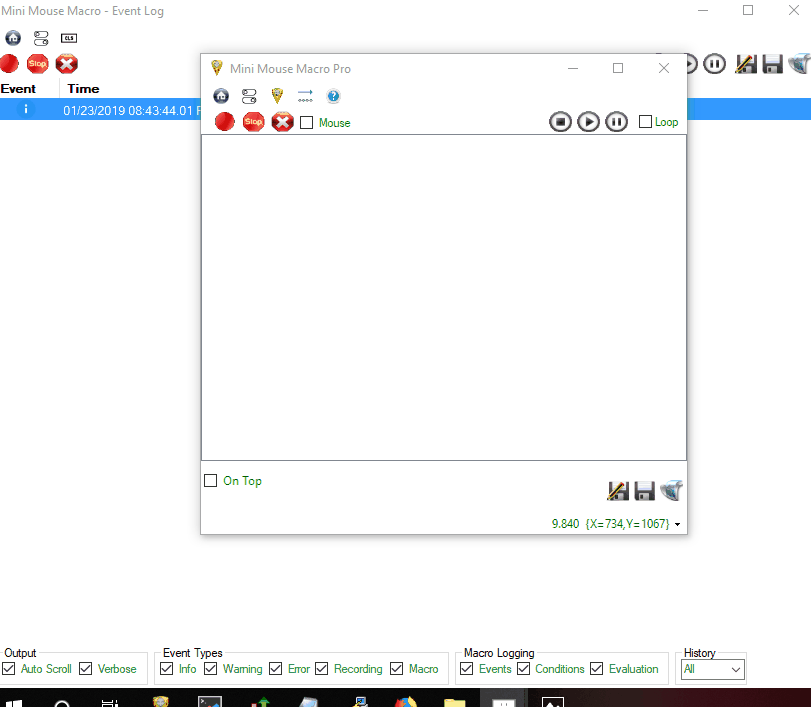
A basic keypress demo - Recording then playing a macro back.
Saving and Loading Macros
- Save Your Macro
- After recording, click the Save button or press
Ctrl+S. The default file format is.mmmacro, a text-based format.
- After recording, click the Save button or press
- File Association
- Enable file association so
.mmmacrofiles open directly with Mini Mouse Macro:- Navigate to Options > File Association.
- Follow the on-screen prompts to associate
.mmmacrofiles with Mini Mouse Macro.
- Enable file association so
- Load Your Macro
- Use the Load button or
Ctrl+Lto open a saved macro.
- Use the Load button or
Customizing Macro Playback
Fine-tune playback settings for optimal performance:
- Playback Speed
- Adjust the speed using the slider in the main interface.
- Loop Counts
- Enable looping by checking the Loop box. Specify the number of repetitions.
- Advanced Settings
- Access playback configurations in the Options menu to further customize how macros are played.
- For detailed visual guidance, refer to the settings section images in the documentation.
Additional Resources
- Visit the Conditions Guide to explore dynamic macro creation.
- Discover the power of Variables for storing and manipulating data.
- Dive into Advanced Features for more complex automation tasks.
- Learn about expanding functionality in the Plugins section.
- Join the Community Forum to share ideas and troubleshoot with other users.
You’re all set to explore the world of automation with Mini Mouse Macro! For more advanced features, head over to the Advanced Features page.